FaceTime is a great chat and video conferencing solution for iPhone users, and now that Android users are getting a chance to join in, even more people are jumping on. But although it is generally a very robust platform with extremely little downtime, the possibility is still there for it to occasionally splutter and collapse. If FaceTime is not working on your iPhone 15 Pro, what do you do? Switch to Skype? Not really. Here are some troubleshooting tips to fix FaceTime problems on iPhone 15 Pro.
QUICK ANSWER
If FaceTime is not working on your iPhone 15 Pro, first try simple fixes such as checking your internet connection and restarting the FaceTime app. More extreme fixes include resetting network settings and contacting Apple Support.
Note: information in this article apply to iPhone 15, iPhone 15 Plus, iPhone 15 Pro and iPhone 15 Pro Max.
Common FaceTime problems on iPhone 15 Pro include: unable to make calls, choppy video calls, black screen, dropped calls, etc.
Another common issue is FaceTime activation. Some iPhone 15 Pro users may see a “waiting for activation” when they want to turn on FaceTime. Sometimes you may see an error that says: “Activation unsuccessful.” “Turn on FaceTime to try again. About iMessage and FaceTime & Privacy.” You might also see a message that says “An error occurred during activation. Try again.”
Are you having FaceTime problem on iPhone 15 Pro too? This article explains how you can fix if FaceTime is not working on iPhone 15 Pro. Try the troubleshooting steps below in order. Please test FaceTime to see if you’ve fixed your issue after trying each step.
Check whether a FaceTime feature is available
The first thing you need to know about FaceTime is that it is not available in all regions. So, crosscheck and find out whether your region is supported or not. This support document shows countries where FaceTime is not available.
Close the FaceTime app and re-open it
Once you’ve got FaceTime availability ruled out, it’s time to close and re-open FaceTime. Sometimes, the pipes get all clogged up and the only way to unclog them is to shut the whole thing down, then fire it up again. Here’s how:
- Slide your finger up from the bottom of the screen and hold for a bit.
- The app switcher will appear.
- Find FaceTime and slide it all the way up.
- Launch the FaceTime app and check if it’s working.
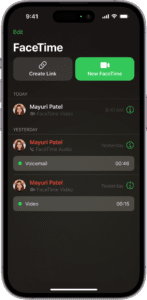
Check your settings
Please check the following settings:
- Go to Settings > FaceTime and make sure that FaceTime is turned on.
- Go to Settings > FaceTime > Blocked Contacts and ensure that the caller is not on your block list. Because you will not receive FaceTime calls from people who are on the list.
- If your recipient has an Apple device, make sure that FaceTime is enabled on their device.
- If you want to call someone who doesn’t have an Apple device, make sure you’ve created and send them a link.
Turn FaceTime off and back on
Is FaceTime still not working on your iPhone 15 Pro? OK, there are other solutions. The next troubleshooting step is to disable FaceTime in the Settings then enable it again.
On your iPhone 15 Pro, navigate to Settings > FaceTime and turn off FaceTime. Then restart your iPhone. And then when your phone is turned on, head over to Settings > FaceTime and turn on FaceTime.
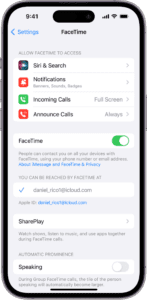
Check your Internet connection
You need a network connection (cellular or Wi-Fi) to be able to make or receive FaceTime calls.
If your cellular connection or Wi-Fi network runs slowly, you might experience the following FaceTime issues on your iPhone 15 Pro:
- Connection alerts or unable to connect
- Choppy video calls
- Black screen
- Dropped calls
Please make sure that your iPhone 15 Pro is connected to a cellular data or Wi-Fi network. You can easily check this. Open Safari on your device and visit iphonearena.com. Does our website load? If not, you may mean that your iPhone 15 Pro is not connected to the Internet, causing your FaceTime problem. Here is what you can do:
If you are having issues with your Wi-Fi connection, try the following:
- Enable Airplane Mode, wait for 10 seconds and then disable it (Settings > Airplane Mode).
- Turn off Wi-Fi, wait 10 seconds and then turn it on (Settings > Wi-Fi).
If other devices cannot connect to a Wi-Fi network, there are two possibilities:
- You may want to restart your Wi-Fi router.
– Unplug your router or modem from the power outlet.
– Wait 10 seconds.
– Replug. - It is possible that your Internet service provider is having issues. You may want to contact your service provider for more help.
See also: how to fix iPhone 15 Pro Wi-Fi problems.
You can make FaceTime calls over cellular. Here is what you can do:
- Make sure that FaceTime is allowed to use the cellular data. You can check this by going to Settings and Cellular or tap Mobile Data, then turn on FaceTime.
- Try to turn on Airplane Mode, wait 10 seconds, and turn it off (Settings > Airplane Mode).
- Turn Celluar Data off and wait 10 seconds and turn it on again (Settings > Cellular).
- Go to Settings > General > About. This will check for a Carrier Settings update. If there is an update, a popup will appear.
- Again there may be issues with your cellular company. Contact your carrier.
See also: how to fix iPhone 15 Pro Cellular Data problems
Check for iOS update
The next possibility is to see if there is an iOS update pending. FaceTime updates come with the regular iOS operating system updates. Here is how:
- Open Settings.
- Tap General.
- Select Software Update.
- And if there is an update, follow the onscreen instructions to update your iPhone.
Make sure there isn’t a FaceTime outage
If FaceTime is still not working on your iPhone 15 Pro, the next step is to check the system status for FaceTime. You should do this especially if you start having this problem suddenly. It is possible that Apple is experiencing FaceTime outage. It’s easy to check if FaceTime is down. Here is how:
- Open a web browser on your iPhone.
- Open Apple’s System Status page. [direct link]
- Locate FaceTime in the list of services.
- If you see a green circle next to it, this is Apple is saying that FaceTime services are up and running from their end. This means that your FaceTime problem is on your end.
- If you see a red, blue, or anything other than green circle next to FaceTime, this means that FaceTime services are disrupted and not running. The problem is on Apple’s end. Just wait and Apple will fix it.
Restart your iPhone 15 Pro to fix FaceTime problem
Restarting your iPhone 15 Pro may fix your FaceTime problem. Here is how:
Press and hold the Side and volume up (or down) buttons together until the power off slider appears. Then drag onscreen the slider. Wait 1 minute for your device to completely turn off. Then press and hold the Side button until the Apple logo appears.
Check the date and time
If you’re still experiencing FaceTime problems on your iPhone 15 Pro, check to make sure that the date and time are set correctly for your time zone. To do this, go to Settings > General > Date & Time. If the date and time are incorrect. Update them so that they are correct. You may also want to turn on Set Automatically.
Make sure FaceTime is not restricted in Screen Time
It may happen that you are not able to make or receive FaceTime calls on your iPhone 15 Pro because FaceTime option is not available in the Settings menu. You may notice that the option for toggling FaceTime ON and OFF is greyed out. You cannot do anything.
Here is a quick fix that usually works:
- Open Settings.
- Tap Screen Time.
- Select Content & Privacy Restrictions.
- Tap Allowed Apps.
- Make sure that FaceTime and Camera are allowed.
This will usually resolve the issue and you should now be able to see FaceTime options in the iPhone 15 Pro Settings section.
Sign out and back in to FaceTime
The next troubleshooting step is to sign out and back in to FaceTime. Here’s how:
- Open Settings.
- Scroll down and tap FaceTime.
- Tap your Apple ID.
- Tap Sign Out.
- Now sign back in by going to Settings > FaceTime > Use your Apple ID for FaceTime.
Reset your Network Settings
If you’re still experiencing FaceTime problems on your iPhone 15 Pro, reset your network settings. Please note that doing so will also reset your Wi-Fi passwords, VPN settings, etc. Here is how you can do this:
- open Settings.
- Tap General.
- Tap Transfer or Reset iPhone.
- Tap Reset.
- Tap Reset Network Settings.
FaceTime still not working? Contact Apple
As the very last resort, you can consider contacting Apple Support. Maybe they have some advice to offer? Perhaps a recent update has done a number on your device and you need to roll it back? Apple Support will be able to tell you if FaceTime is not working at that moment.
Submit a comment