From checking packaging to serial numbers, there’s more than one way to know if the HomePod mini is genuine.
What to Know
- To spot a fake HomePod mini, check the device’s serial number in Apple’s coverage checking tool. If the tool doesn’t recognize the serial number, the HomePod mini is fake.
- Plug the HomePod to a power outlet and place your iPhone or iPad next to it. If a setup window doesn’t appear on your device’s screen, the HomePod mini is fake.
Apple’s HomePod mini is among the best smart speakers money can buy. This tiny speaker delivers impressive sound, works seamlessly with iPhone, features the intelligence of Siri, and is the foundation for any smart home.
Probably because it’s so popular among Apple users, you can find a ton of HomePod mini replicas on the market. Some shady sellers may even try to sell you a fake HomePod mini, and if you can’t tell the difference between real and fake Apple HomePod mini, you could be tricked into buying it.
To help you from being scammed, we’ll show you how to spot a fake HomePod mini.
Without further ado, here’s how to spot fake HomePod mini.
How to Spot a Fake HomePod mini
1. How to know if HomePod mini is Fake: Inspect the packaging
The first thing you can do to check whether a HomePod mini is fake is to examine its retail box. The real HomePod mini is packaged in a sturdy, high-quality box. Fake HomePod mini, on the other hand, will probably be shipped in a box made of lower-quality materials.
You won’t find any typos on an official HomePod mini box. But you may see different typing errors on a fake HomePod mini box. There might also be some inconsistencies in the font size and style of the text.
Carefully look at the packaging of the HomePod mini box, and if you notice spelling mistakes, double spaces, printing issues, and pixelation in photos, the HomePod mini isn’t genuine.
2. How to Identify a Fake HomePod mini: Check The Design
The design of the HomePod mini can also signal to you whether it’s fake or genuine. The HomePod Mini is spherical in shape. It’s wrapped in an acoustics-friendly mesh fabric, and comes in white, space gray, yellow, orange, or blue.
On top of the mini is the only interface on the device itself, a flat plastic touch-sensitive pad that you can use to invoke Siri, play or pause music, or adjust volume. It has the same multicolored LEDs under it that light up and swirl around whenever Siri is listening or responding. It will glow white when music is playing or green when you’re using the mini as a speakerphone for calls.
The HomePod mini has a permanently attached power cord that ends in a USB-C port. (A 20-watt charging brick comes in the box.) The cord is about six feet long.
There are no audio ports on the back of the HomePod mini, just a fabric-wrapped USB-C cable.
There’s also no physical buttons to power on or activate Siri on HomePod mini .
If you notice unexpected features, like unofficial colors, ports, physical buttons, or detachable power cord, the HomePod mini is fake.
3. How to Know If HomePod mini is Real: Try to set it up
Really, the easiest way to spot fake HomePod mini is to try setting it up with your iPhone or iPad. When you plug a new HomePod mini to a power source, it should be automatically detected by the iPhone or iPad. It’s extremely unlikely fake HomePod mini could mimic that feature.
So, to spot fake HomePod mini using this trick, follow these steps:
- Place the HomePod mini on a solid surface with at least 6 inches of space around it and plug it into power. Wait for a chime and a pulsing white light to appear on the top of it.
-
Unlock your iPhone or iPad and hold it next to HomePod mini.
-
The setup screen will appear on your iPhone or iPad screen. That means your HomePod mini is genuine.
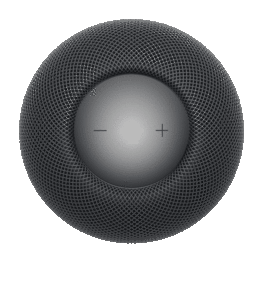

Sometimes genuine HomePod mini may have setup problems. If the setup screen doesn’t appear, try locking your device and unlocking it again. If you tried locking and unlocking your iPhone or iPad and holding it next to HomePod mini, but you still don’t see the setup screen, the HomePod mini is probably fake.
4. How to Tell If HomePod mini is Fake: Check the Serial Number
The most foolproof way to tell if HomePod mini is fake is to go directly to the source: Apple. Apple has an online to check a product’s warranty status. Just enter the HomePod mini’ serial number and, if you find it there, it’s the real deal. If you don’t, you’ve spotted fake HomePod mini. Here’s what to do:
- Find your HomePod mini’s serial number on the bottom of speaker.
-
Once you’ve obtained the serial number, head over to checkcoverage.apple.com. This webpage will show the relevant warranty and additional coverage details of the HomePod mini. If the HomePod mini is genuine, you’ll see proper results. If it’s fake, the website will throw up an error message.
5. How to Spot a Fake HomePod mini: Check The Price
Have you heard the saying, "if it’s too good to be true, it probably is"? Well, this definitely applies when shopping for Apple HomePod mini online. Don’t fall for those amazing deals that offer the speaker at an unbelievably low price. More often than not, these deals are too good to be true, and the HomePod mini being sold is just a cheap knockoff.
The starting retail price for a HomePod mini is $99. If you are being asked to pay much less than that–say, $50 for HomePod mini – it might not be real.
Conclusion
We hope you can now identify a fake HomePod mini and distinguish it from original. To lower the chances of purchasing a fake HomePod mini, you can check for a few things before placing the order to safeguard your money. Read seller reviews, read user reviews on the listing, and avoid suspiciously good deals. We also recommend that you only buy from reputable sources. Stick to purchasing from the Apples’ online store or trusted retailers like Amazon, Best Buy, and Walmart. Yes, you still might encounter fake HomePod mini there, but since these sites have good return policies, you will be able to receive a refund in case you buy a fake product.
Submit a comment