If your Apple Watch Series 8 isn’t receiving text messages, it can be a big problem. Luckily, there are a few fixes to try that will get you receiving messages on your Apple Watch again in no time. Read on as we explain how to fix Apple Watch Series 8 not getting texts messages issue.
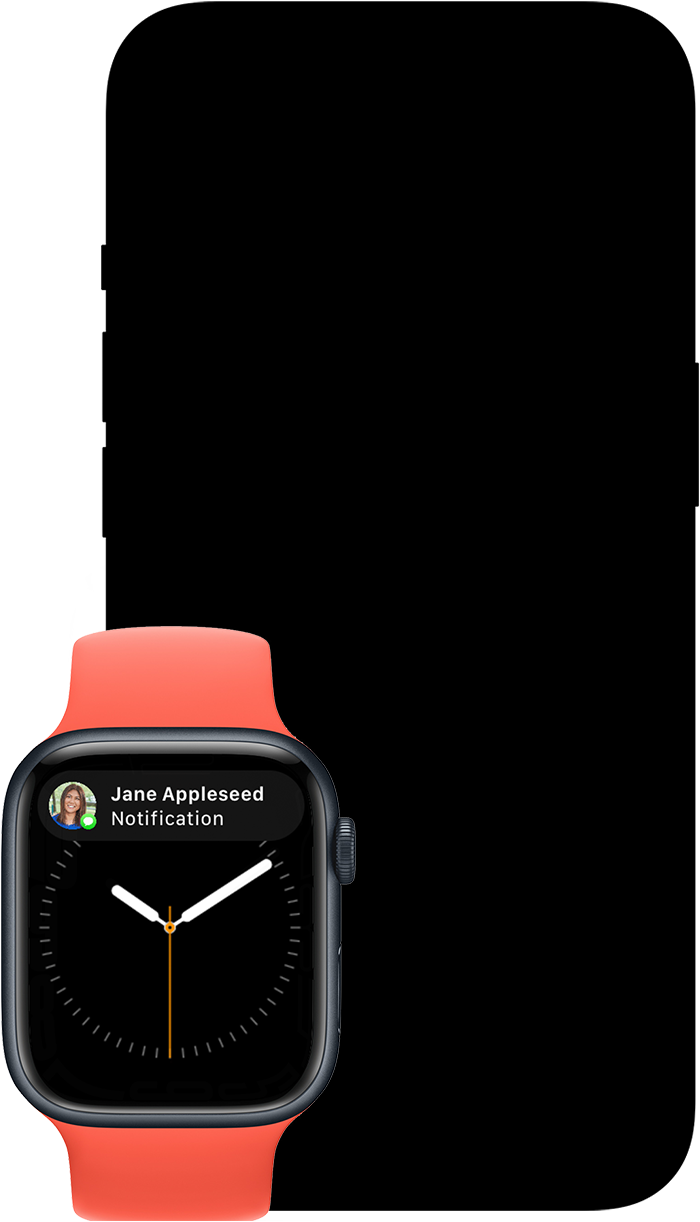
13 Ways to Fix ‘Apple Watch Series 8 Not Getting Text Messages’ Issue
There are many reasons why your Apple Watch series 8 might not be receiving text messages. Try out the steps below to fix it. You’ll be receiving texts again in no time!
1. Check if do not disturb or Airplane mode is on
If you see the Do Not Disturb or Airplane Mode icons on your watch face, you won’t receive messages or other notifications. Go ahead and turn the settings off in Control Center.
Touch and hold the bottom of the watch face, wait for Control Center to show, then swipe up. Tap the highlighted Do Not Disturb and Airplane Mode icons to turn off the settings.
2. Check your connection
If you’re not receiving text messages on your Apple Watch Series 8, there is a chance that it’s because the watch has lost its connection with the iPhone. Please make sure that your Apple Watch is connected to your iPhone.
On your Apple Watch, swipe up on the watch face to bring up the control center.
If your devices are disconnected, a red “X” icon, red iPhone icon, or Wi-Fi icon will appear at the top. These icons may also show at the top of the watch face.
When your Apple Watch is connected to the iPhone, a green iPhone icon shows up at the top in the control center.
Note: To fix the connection issue, ensure that your Apple Watch and iPhone are in range. Besides, make sure that Bluetooth and Wi-Fi are enabled on your iPhone (Settings app > Wi-Fi/Bluetooth).
Also, ensure that the Airplane Mode is disabled on both the Apple Watch and the iPhone. You can quickly disable it from the control center of your device.
3. Turn OFF/ON Bluetooth on Your iPhone and Apple Watch
At times, turning off/on the Bluetooth on both the devices can help you resolve many common watchOS issues. Thus, do give this nifty trick a chance to troubleshoot the problem of Apple Watch Series 8 not receiving texts.
- On your Apple Watch, navigate to the Settings app -> Bluetooth and then turn off the switch.
- On your paired iPhone, open the Settings app -> Bluetooth and then turn off the toggle.
- Now, restart both your devices. Once they have rebooted, go back to the same settings and then turn on Bluetooth on your iPhone and Apple Watch.
4. Make Sure You Have Allowed Messages App to Send Notifications
If your Apple Watch Series 8 isn’t receiving texts notifications, make sure you have given the Messages app permission to push notifications on your Watch. Here’s how to do that.
- Open the Watch app on your iPhone and choose Notifications.
- Now, select the Messages app and choose the Allow Notifications option.
5. Force Restart/Hard Reset Your Apple Watch
If your Apple Watch Series 8 is still not receiving text messages, hard reset your smartwatch. It has fixed so many miscellaneous watchOS issues. So, it wouldn’t be wrong to count on this troubleshooter to resolve this problem as well.
- Press and hold the Side button and the Digital Crown simultaneously until you see the Apple logo on the screen.
- Once your Apple Watch has restarted, wait for sometime to check if text Messages have started to arrive.
6. Try sending/receiving a message from your iPhone
If your iPhone doesn’t receive messages either, the problem may lie with that rather than your Apple Watch.
7. Check you’re signed in
Check on the Apple Watch app that you’re signed in to your Apple ID. Also, check you’re signed in to the correct account.
On your iPhone, open the Apple Watch app, tap the My Watch tab, then tap General > Apple ID.
8. Update Your Apple Watch
More often than not, watchOS software updates come with performance enhancements and several bug fixes. If Apple Watch Series 8 is still not receiving text messages, updating the software would be a wise move.
Update watchOS from Apple Watch
- Start by placing your Apple Watch on its charger and ensuring that the watch is charging.
- Next, go to the Settings app on your Apple Watch and tap General.
- Now, tap Software Update and then download and install the latest version of watchOS.
Update Apple Watch Using iPhone
- Start the Watch app on your iPhone and tap General.
- Next, tap Software Update and then wait for some time until your device has checked for the update.
- Once it shows the available update, go ahead and download and install the latest iteration of watchOS as usual.
9. Check you’re wearing your Apple Watch correctly
The Apple Watch only displays notifications when you’re wearing it on your wrist.
10. Turn off wrist detection
If you’re wearing your Apple Watch but it doesn’t detect you are, switch off wrist detection to circumvent the sensor.
11. Switch off Cover to Mute
Like the Apple Watch’s Do Not Disturb mode, Cover to Mute silences notifications, including text messages. Switch the setting off by opening the Watch app, going to My Watch > Sounds & Haptics, and toggling Cover to Mute off.
12. Erase Your Apple Watch and Re-Pair It With Your iPhone
If your Apple Watch Series 8 still isn’t getting texts messages, erase the watch and re-pair it with your iPhone. Known as the last resort, it often fixes persistant watchOS issues. Thanks to the automatic backup, you won’t lose any data. So, don’t worry about that.
Erase Your Apple Watch
- Start the Settings app on your Apple Watch and tap General.
- Next, scroll down to the bottom and tap Reset.
- Now, tap Erase All Content and Settings and confirm.
Erase Your Apple Watch Using iPhone
- Start the Watch app on your iPhone and choose General.
- Next, scroll down to the bottom and tap Reset.
- Now, tap Erase Apple Watch Content and Settings and confirm.
After you have successfully erased your Apple Watch, open the Watch app on your iPhone and then follow the prompts to re-pair both the devices.
13. Contact Apple Support
If all these fixes have failed to work, your Apple Watch may need to be repaired by Apple. Contact them to arrange the repair.
Fixed Apple Watch Series 8 not receiving text messages problem
So, that wraps up this detailed troubleshooting guide about fixing Apple Watch Series 8 not receiving text messages issue. Hopefully, your Apple Watch is receiving text messages again. Apple Watch Series 8 is faced with several annoying issues including the rapid battery drain problem, the inability to install apps and charge the Apple Watch. Let me know your experience of using Apple Watch Series 8 and whether or not the above fixes have worked for you..
Submit a comment